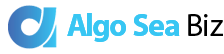Take the lead with global search engine optimization, powerful social media strategies, and advanced programming for powerful applications.
Algo is an Independent Digital Agency in Bali.
Algo stands for A class workmanship, earning the trust of international white-label partners, Algo being the backbone of ROI generative services.
Our independent digital agency, located in Bali helps generate income for small to large businesses and is achieved through A-class Long-term Google Optimization (ALGO), improving your search engine results, while creating an overall better user experience across all platforms.
We welcome you to explore our site in further detail. If you would like to learn more about the different digital marketing types or monthly management packages, please don't hesitate to contact our friendly team.
Algo sea biz
Digital AgencyYEARS OF
DIGITAL EXPERIENCE
Algo is an Independent Digital Agency in Bali.
Algo stands for A class workmanship, earning the trust of international white-label partners, Algo being the backbone of ROI generative services.
Our independent digital agency, located in Bali helps generate income for small to large businesses and is achieved through A-class Long-term Google Optimization (ALGO), improving your search engine results, while creating an overall better user experience across all platforms.
We welcome you to explore our site in further detail. If you would like to learn more about the different digital marketing types or monthly management packages, please don’t hesitate to contact our friendly team.
ALGO SEA BIZ
Digital Agency
8
YEARS OF
DIGITAL EXPERIENCE

No-Lock-IN Contracts
Reach a Global Audience!
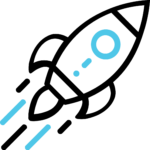
Powerful SEO Services
Outpace competitors, we amplify website traffic by 50x*. Trust our white-hat SEO service coherent to the latest algorithms
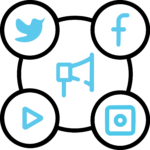
Social Media Services
Grow your brand with Management services. Top strategies for Instagram marketing made for IG algorithm
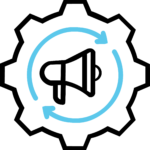
Digital Marketing
Increase CTR with sales funnel design. Data-driven tactics created for email campaigns with <1% bounce rate.
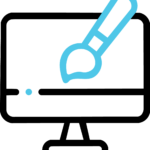
Web Design & Programming
Top-coding solutions consistent with latest technology. Experienced Bali web designer with white-label service

Boost! SEO Services
Looking to boost ranks?? We offer the tools and tactics to dominate your competitors on search engines and social media, all through flexible, no-lock-in SEO and SMM packages. We understand that every business has unique needs and goals, so our packages are fully customizable to meet your specific requirements.
Looking for an SEO blueprint? The Algo team created it's own. After more than 1 decade of algorithm studies and countless project completions, our team is ready to increase your Google rank with the utmost confidence. Secure your industry-leading positions today and leave the competition behind. Trust in Algo trust in Google!

SEO! Case Study
Client: Penida Dive Center
How does one of Bali's top dive centers increase their organic search volume by 140x in just half a years time? Find out here!
Challenge:
When Penida Dive Center, a local Bali company looking to improve their online marketing, they reached out to us.
Solution:
Algo Sea Biz seamlessly took over content, SEO, and website optimization for the Dive Center. We focused on copywriting, media publications, crafted engaging infographics, and addressed site issues.
Result:
Within 6 months, Algo achieved a 1400% surge in organic traffic for the Dive Center. This led to significant gains, with a 72% increase in organic revenue and dominance in their targeted keywords.
First Page Traffic
Boost! SEO Services

Looking to boost ranks?? We offer the tools and tactics to dominate your competitors on search engines and social media, all through flexible, no-lock-in SEO and SMM packages. We understand that every business has unique needs and goals, so our packages are fully customizable to meet your specific requirements.
Looking for a blueprint for SEO? The Algo team created it's own. After more than 1 decade of algorithm studies and countless project completions, our team is ready to increase your Google rank with the utmost confidence. Secure your industry-leading positions today and leave the competition behind. Trust in Algo trust in Google!
backed by hard data
SEO! Case Study

Client: Legend Diving
How does one of Bali's top dive centers increase their organic search volume by 140x in just half a years time? Find out here!
Challenge:
When Legend Diving, a local Bali company looking to improve their online marketing, they reached out to us.
Solution:
Algo Sea Biz seamlessly took over content, SEO, and website optimization for the Dive Center. We focused on copywriting, media publications, deep data analysis, and addressed site issues.
Result:
Within 6 months, Algo achieved a 1400% surge in organic traffic for the Dive Center. This led to significant gains, with a 72% increase in organic revenue and dominance in their targeted keywords.
Professional Web Design
Website designs for all responsive devices
Brand Development
Maintain your image across all platforms
White-Hat SEO Services
More high-quality traffic to your website
Social Media Services
Receive more conversations on social media
Full stack Programming
Build! Web Design Services

Expand! Social Media Services
A successful product deserves marketing that makes a difference - that's where we come in.
We've helped grow brands from beginner stages, and assisted corporate institutions with their social status, creating all-round digital brand development and lowering conversion costs with higher CTR
Our social media management team has increased social media results and leads for almost a decade, throughout the island of Bali and well beyond, aiding numerous clients in growing their digital presence.
Partner with Algo and gain access to a dedicated social media management team.. Elevate your brand today. Inquire today!

Build! Web Design Services
Full-stack web solutions and designs created with marketing in mind
Situated in Bali, Indonesia, Algo Sea Biz (Algorithm South East Asia) has partnered with numerous international clientele delivering a white-label development service to Australia, the United States, and the United Kingdom. Along the way, our team has created long-term partnerships with leading web development companies, working under immense time pressure and delivering on top.
As expected from our international partners we give the same global standards to our Clients in Bali Indonesia. Looking to grow your digital marketing efforts is key to your digital performance, also having a full-stack dev team at your service is simply winning!

Situated in Bali, Indonesia, Algo Sea Biz (Algorithm South East Asia) has partnered with numerous international clientele delivering a white-label development service to Australia, the United States, and the United Kingdom. Along the way, our team has created long-term partnerships with leading web development companies, working under immense time pressure and delivering on top.
As expected from our international partners we give the same global standards to our Clients in Bali Indonesia. Looking to grow your digital marketing efforts is key to your digital performance, also having a full-stack dev team at your service is simply winning!
IG Management & Support
Engage! Social Media Services

We've helped grow brands from beginner stages, and assisted corporate institutions with their social status, creating all-round digital brand development and lowering conversion costs with higher CTR
Our social media management team has increased social media results and leads for almost a decade, throughout the island of Bali and well beyond, aiding numerous clients in growing their digital presence.
Partner with Algo and gain access to a dedicated social media management team.. Elevate your brand today. Inquire today!
Advanced Marketing
Client Reviews
Yogi was so patient and fast working with us on our website. He also gave us inputs on how to make our website better and continues to help us when we have an issue with our website. I highly recommend them to create your website! Very affordable too!
- Kirby Dhikayana
If you are looking to improve your SEO or any other advice regarding digital market, dont look any further! Algo Sea Biz are what you are looking for and will attend to all your needs!!
- Legend Diving Lembongan
I’d like to highly recommend Jonas and his team at Bali Website Videos. Anyone can build a website, it’s the after sales services that makes the difference. Jonas has been on hand day and night to ensure our emails and websites are always in order and online. Thanks Jonas, both Deb & I truly appreciate your time. Regards Joe
- Joseph Salter
If your looking for a highly motivated team of professionals then Algo Sea Biz is the agency for you. Udea provided me with the dedication needed to get my business running from the ground up. They explained and implemented all the necessary marketing tools to gain more customers for my freediving courses here in Sydney.
- Manuel Dos Santos
Algo Sea is a great team that definitely will give your business a boost , they are smart , professional and innovative. So if you are looking for someone to take the weight of the marketing out of your shoulders I definitely recommend you Algo sea
- Yousri Soliman
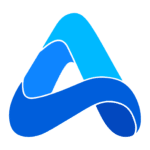
A-Class
ALGO is an A-Class Digital Service. We deliver data-driven results on a monthly basis.

Longterm
ALGO is committed to each individual client. We believe in long-term relationships.
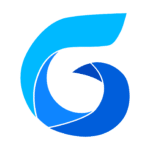
ALGO is a world-class SEO service. We speak volumes when it comes to Google marketing.
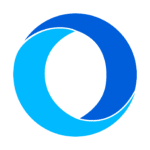
Optimization
ALGO is short for Algorithm. We formulate aggressive tactics optimizing to the Latest trends.
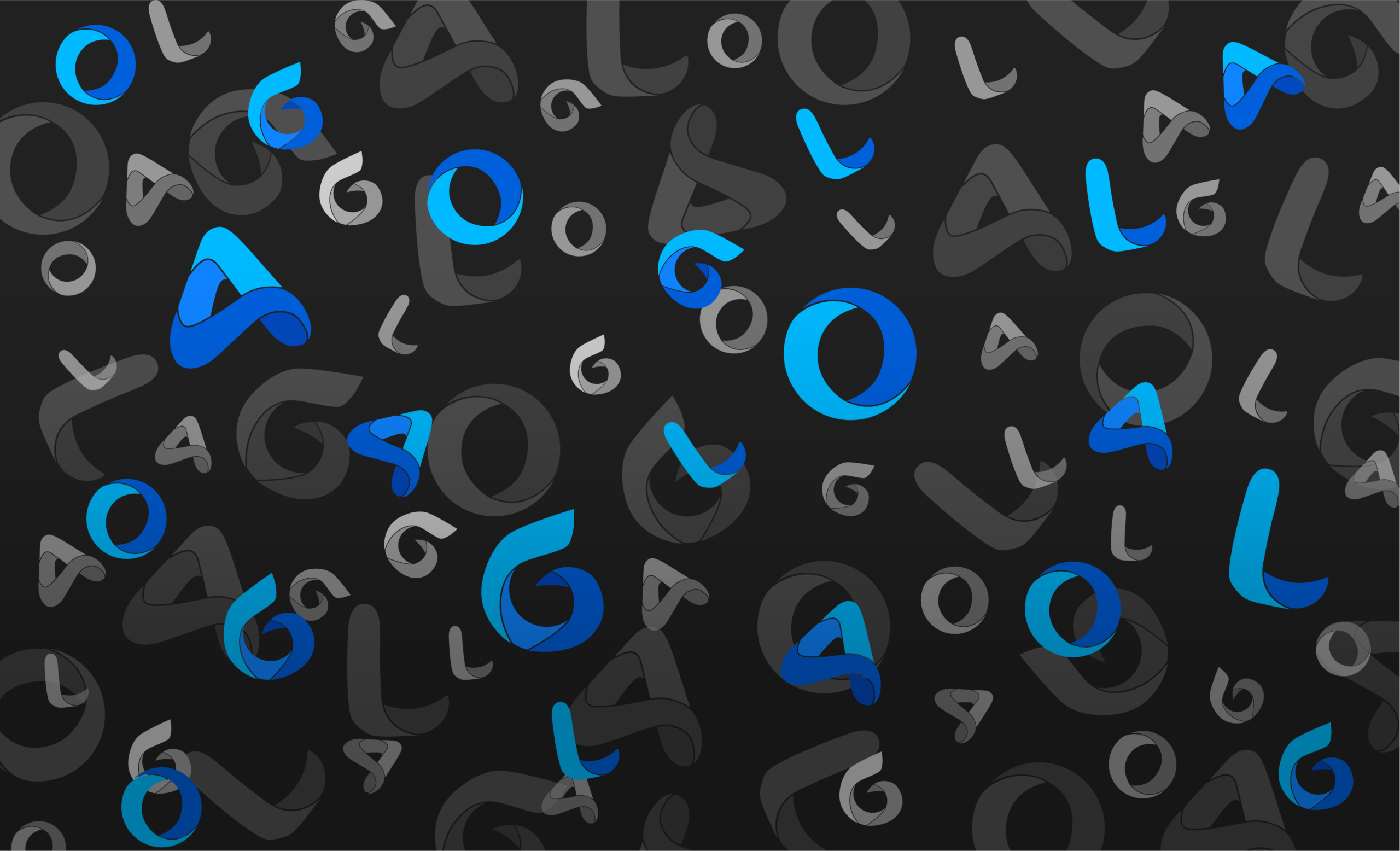
Boost with ALGO!
A well-thought-out digital marketing campaign involves comprehensive market analysis, targeted audience identification, and platform selection. By setting clear objectives and employing data-driven strategies, we can optimize your online presence, drive engagement, and achieve measurable results.